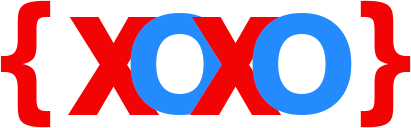JOOMLA! CONFIGURATION.PHP
Configuring the settings your Joomla! website using a configuration editor file requires certain basic skills and an insight on working with the PHP code.
Whatever settings you edit or modify on your Joomla! website, these gets saved in two files, namely:
1- Configuration.PHP File
2- Database File
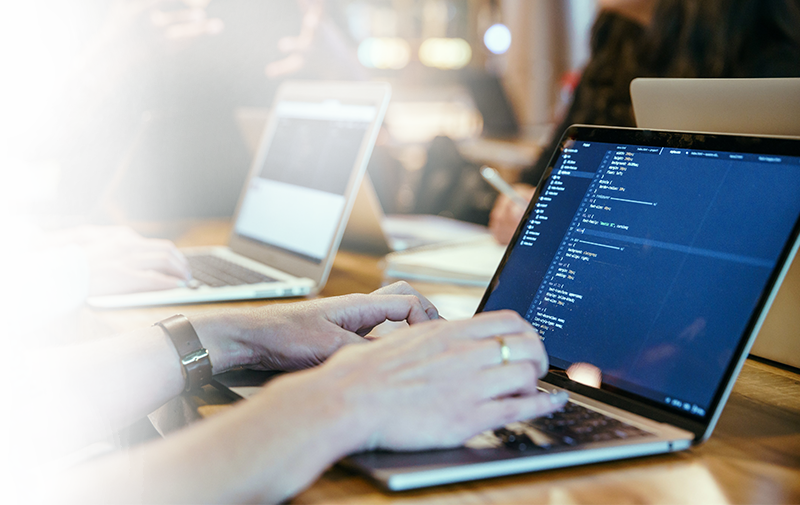
Configuration.PHP is the most widely used settings file for modifying Joomla! site. Here, we are going to show you how it’s done.
Also, if you have any questions in regards with using the configuration.PHP file, please feel free to contact us and talk to our experts any time. Our help desk phone number is <enter_phone_number>.
We will guide you and provide solutions that you need in order to keep your Joomla! website well-maintained and free from any problems. Just give us a call and we will help you right away!
View Your Joomla! Configuration.PHP Settings
You can easily locate and view your Joomla! website’s configuration.PHP settings:
- From the root of your Joomla! installation direcctory
- From the Joomla! Admin panel
- By downloading the configuration.PHP file using an FTP, such as FileZilla app or online service and opening it in a text editor.
In order to access the configuration.PHP file on your Joomla! admin panel, you must:
- Log into your Joomla! admin by entering your account user name and password.
- Go to Sites and select System Information.
- Click the Configuration File tab.
An advantageous point of using the Joomla! admin panel is that it lets you view the settings in a clear format which can be easily read and understood. This is actually better in contrast to viewing the same settings file in a text editor that usually shows up all codes and tags.
Many Joomla! users who are not technically sound with computers and/or computer language, might find using a text editor rather challenging. Thus, in such a situation, it is preferred to use the simple and user-friendly Joomla! panel interface. Here, you can view and modify settings as per your requirements and without causing any serious damage to your website.
That being said, let us proceed and show you what important modifications you can carry out on your website via the Joomla! admin panel.
The question here, may arise as to when the modification is required? The answer to this question is likely possible when either starting a new website or, after moving a site to and from other CMS platforms.
Website Settings
Online and Offline Availability
$offline: Uses binary format to allow site’s availability, where ‘0’ means online and ‘1’ means offline.
$offline_message: This contains a random message input by the user.
$sitemap: The sitemap contains name of the website which is displayed in the heading.
$editor: The default editor used in global configuration of the site.
$list_limit: This denotes the number of users in the control panel. The default is value is 20.
$access: This is to set the default value which gives access to the site. Here, the values are ‘1’ for public access, ‘2’ for registered access and ‘3’ for special access.
Debug Settings
Debug Website
Debug Language(s)
$debug: Tool to locate and correct front-end and back-end errors or problems in code. You can set this to off by entering ‘0’ or turn it on by entering ‘1’.
$debug_lang: Again, locate and correct errors in language. Set it to ‘0’ for off or ‘1’ to turn on the debugging indicators (*…*) or (?…?).
Database Settings
Database Type
Database Host
Database Name
Database Server Address
Database User Name and Password
$dbtype: Input the type of database to use, such as “mysql” or “mysqli”.
$host: Input the preferred host for your site – “localhost”.
$user: Input the name of database user with access rights.
$password: Input your database password. This is different from your Joomla! admin or FTP password.
$db: This is the name of your database that you created.
$dbprefix: A fixed name for your database which cannot be changed. Must have at least three characters and an underscore.
Extra Features
$live_site: This is the URL of your Joomla! site with a complete domain address.
$secret: Leave this unchanged.
$gzip: This is the compression of storing data and reducing its size (particularly logging older data). Set it to ‘0’ to turn it off or ‘1’ to turn it on.
$error_reporting: The default level is ‘-1’.
$helpurl: Allow fetching help information either from Joomla! website or from your own help pages.
FTP Settings
IP for Localhost
Default FTP Port
FTP Username and Password
$ftp_host: Use default IP address for localhost ‘127.0..0.1’ or choose your server address.
$ftp_port: Default port number is ‘21’ or use port number provided by your host.
$ftp_user: Your FTP login user name.
$ftp_pass: Your FTP login password.
$ftp_root: Path to your website on your local computer.
$ftp_enable: Input value ‘0’ or ‘1’ to use built-in FTP function instead of PHP.
Time Zone Settings
$offset: Default time zone for site is UTC.
$offset_user: Default is UTC.
E-mail Settings
E-mail System Type
Joomla! Website E-mail Address
SMTP Server Authentication: Username/Password/Server Address/Security Policy
SMTP Port
$mailer: Uses the PHP mail function.
$mailfrom: Email address used by Joomla! to send e-mails.
$sendmail: Sendmail program’s location path.
$smtpauth: Authentication required by SMTP server. Use ‘0’ or ‘1’ to allow or deny.
$smtpuser: User required name to access the SMTP host.
$smtppass: Password required to access SMTP host.
$smtphost: SMTP host or the address used when sending e-mails.
$smtpsecure: Security model for your SMTP server. Default is ‘none’. Options are SSL and TTL.
$smtpport: Default SMTP port is ‘25’. You can also use ‘465’, if your host provides it.
Logs and Temp Files Settings
Path to Log Folder
Path to Temp Folder
$log_path: //home.username/public_html/j/logs;
$tmp_path: //home/username/public_html/tmp;
Cache Settings
$caching: Allow caching in site. Default value is ‘0’ for off, ‘1’ for Conservative setting and ‘3’ for Progressive setting.
$cache_handler: Use value ‘file’ for full caching or ‘lite’ for lite caching.
Metadata Settings
Website’s SEO Description (indexed by search engines)
Website’s Keywords
Metatag Title
Metatag Author
Generator Metatag (display Joomla! version)
$MetaDesc: Uses text description for SEO.
$MetaKeys: Insert keywords which are separated by commas.
$MetaAuthor: Input author information value ‘0’ to deny or ‘1’ to allow.
SEO Settings
$sef: Control search engine friendly URL. Use value ‘0’ to deny or ‘1’ to allow.
$sef_rewrite: Use ‘0’ to deny or ‘1’ to allow mod_rewrite settings of Apache when creating search engine friendly URLs.
$sef_suffix: Use ‘0’ to deny or ‘1’ to allow adding .html at the end of the URLs.
$unicodeslugs: Use ‘0’ to deny or ‘1’ to allow transliteration and unicode aliases.
Session Settings
Session Lifetime (time in minutes)
Session Handler (database or none)
$lifetime: This setting stores sessions until a user logs off from the site. Default value is ‘15’.
$session_handler: This setting controls how a user logs into the site. Default mode is ‘database’.
We Are Here To Help
If you need additional help, do not worry. We are here to assist you. Give us a call on our support desk number <enter_phone_number> and let our experts guide you all the way.