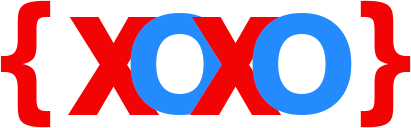The LoadPosition Module and How To Use It In Joomla!
If you own a Joomla! website and include articles for your online visitors to view and read whenever they access your website, you require certain extensions that does the job for you.
The LoadPosition module is one such extension that we shall focus here.
LoadPosition: This module lets you to publish all the other modules in a particular position.
LoadModule: This module lets you publish only a single module to be put in an article.

Before you begin, you must ensure that you have created and define the module or function that you wish to be displayed in the article. Here’s how you can do it:
- Got to Extensions and select the Module Manager.
- Use the filter feature to search for and find the module you want to add to an article and click the module. There is also an option to create a new module.
- Create a new position name by typing a new name. For example, you can create a position as in_article_subscribe. It must be unique in order to avoid conflicts.
- Next, under Module Assignment, select the pages you want to assign the module to and click the Save button.
If you want to use the module anywhere across your Joomla! site, simply apply the module in all pages.
After creating the module, it is ready to be displayed on your articles. The module is loaded in your article and placed automatically via a default plug-in. You may also require to insert a few lines of code in order to call the module position in your article’s content.
Using Joomla! LoadModule function to Put a Module in an Article Content
Use the following lines of code to put a module in an article content by calling the LoadModule function:
{loadposition in_article_subscribe}
{loadmodule mod_login}
Please note that you must enable the Content – Load Modules plug-in from the Plugin Manager for this to work.
You may load the Login module to welcome new users to register and login to your site by displaying a message on your website.
The module can also be used when you have to display adverts or affiliated links on your Joomla! website without having to struggle with the copying and pasting of codes. The mod_html module will let you create the advert you need for you website. This uses a repetitive process whenever you want to display your advertisements. To enable this, simply type the following function in the article content:
{mosloadposition xxxx}
This can save you lots of time. Thus, if you want to change the advertisement in future, you will only have to change the above function in the module, instead of changing in every content item.
Using the Module Button to Place a Module
Another easier way is by using the Module button to allow automatically placing a module in your Joomla! article.
There is an extension available from Joomla!shack, which is called Shack Forms that will help you complete the task easily. Simply select the Static option for Layout and you’re done. This is specially used when creating Contact Forms on your Joomla! website.
Once you have successfully created the Contacts Form and set the Static layout, save the form in the Static position and click the Module button in the Joomla! text editor.
Now, click the green button below for Contact Form for the module which you have created. The module will be placed into the article using the loadmodule short-code.
Save the article and visit the front of your site. You will be able to see your new live form on your site.
Find More Tutorials At Code XOXO
You can find more different ways to work around with modules on your Joomla! site. Get in touch with our experts to assist you with the various methods and provide solutions at the same time.
Call us on our toll-free help line number <enter_phone_number> to seek assistance from our experts round the clock.