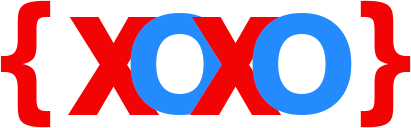- March 2, 2019
- Posted by: fyber
- Category: Development
About The Error
Java is ideally a great programming language, when it comes to developing software applications and games etc., for desktop, web and mobile device platforms. Java developers can also use a range of tools which help in such developers code, compile and execute Java programs effectively.
Although Java is a great platform for software application and web development, however, developers may sometimes, like other software development tools, encounter problems which could occur if things do not work accordingly.
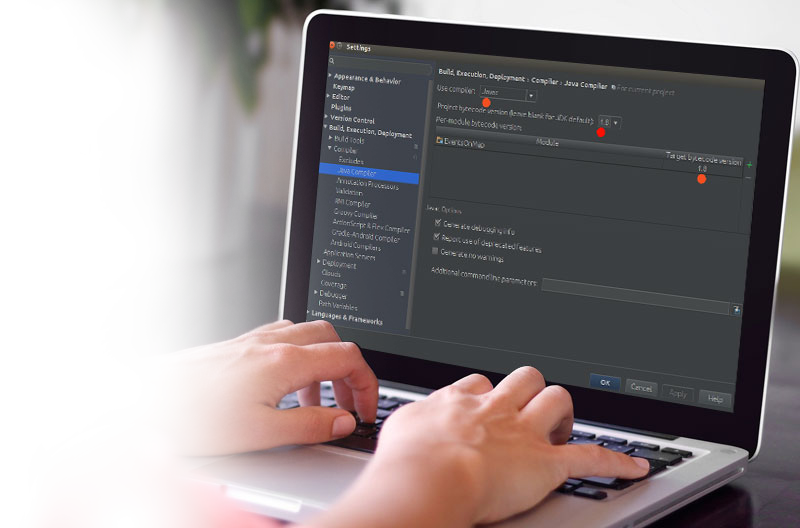
Java developers do face problems when coding and compiling code on their computer systems. As such, errors in Java can be of several types – it depends on the Java syntax and rules that should be carefully followed by developers, especially during the coding phase. Thus, there is one such minor issue which some developers have experienced and need solutions to fix it immediately.
Many Java developers might be aware of a common error which is called “Error:java: javacTask: source release 8 requires target release 1.8”. In the further section, we shall learn how this type of Java error is caused and also find out the possible resolutions to fix the error.
How It Is Caused
“Error:java: javacTask: source release 8 requires target release 1.8” is one such error that occurs on the developer’s screen when an incorrect version information of Java compiler is entered in the code.
The error message displayed is:
Error:java: javacTask: source release 8 requires target release 1.8
According to the error message, the problem occurs because of incorrect version of Java source and target release configuration when using a Java project development software tool, such as IntelliJ IDEA or Apache Maven.
Solutions To Fix Error:java: javacTask: source release 8 requires target release 1.8
In order to fix the Java error code “Error:java: javacTask: source release 8 requires target release 1.8” on your system, simply make the changes in the required code, which is given as follows:
If you are using IntelliJ IDEA IDE, follow the solution given below:
- Go to File → Settings → Build, Execution, Deployment → Compiler → Java Compiler
- Change “Target bytecode version” to 1.8 of the module that you are working for.
- Save the changes and re-launch the tool for the changes to take effect.
When using Apache Maven software project management and comprehension tool, editing Java compiler with the correct version can easily help you solve the problem. Apache Maven is based on the project object model (POM), where you are only required to add the compiler plug-in to pom.xml under the top-level project node.
See the solution given below on how to add the relevant Java source and target release version in order to help you successfully compile Java code.
<build> <plugins> <plugin> <groupId>org.apache.maven.plugins</groupId> <artifactId>maven-compiler-plugin</artifactId> <configuration> <source>1.8</source> <target>1.8</target> </configuration> </plugin> </plugins> </build>
More Support At Codexoxo
If you are in need for further assistance, our Java experts at Codexoxo can help you right away. You can reach our help desk any time by dialling our toll-free support phone number <enter-phone-number>.
Speak with out Java experts at Codexoxo who can assist you in resolving issues and errors which you experience at the time of writing code, compiling as well as executing your Java code on your desktop or laptop.