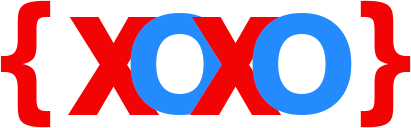- March 1, 2019
- Posted by: fyber
- Category: Development
Java Error Code 1618
Like many software, problems may occur in Java as well. Also, there are a lot of software applications which require Java as a dependency for the software application to function properly, especially in the Windows operating system environment.
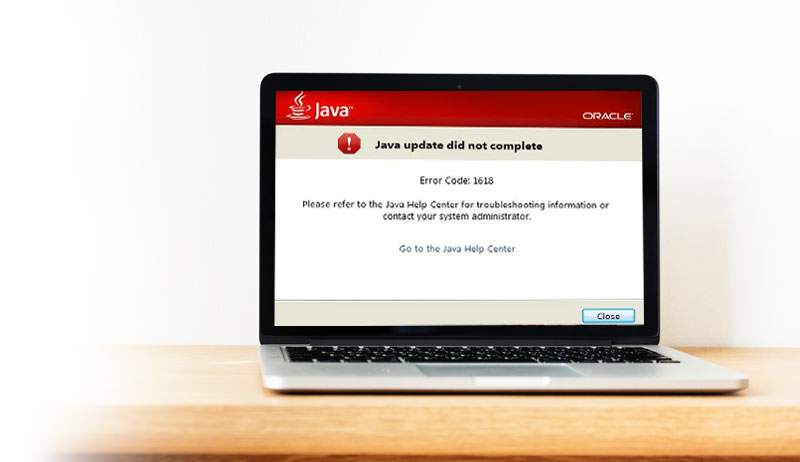
When using the stand-alone Java for the purpose of developing websites, desktop and mobile applications, Java developers require a framework as well as a run-time environment, which are called the Java Development Kit (JDK) and Java Runtime Environment (JRE), respectively. Sometimes, these are also needed by other software applications (such as Microsoft’s Skype) for carrying out the needed functionality on the Windows operating system platform.
However, there is one such error which generally occurs when a user tries to install Java on his/her machine that is powered by the Windows operating system. Here, users who are running Windows 7 and later on their desktop and laptop computers, might have encountered an error during the installation of Java. Now, during the installation of Java on Windows, the installation gets interrupted and then an error message is thrown on the user’s screen along with an error code, which is Java error code 1618.
Thus, since a lot of users have encountered this problem in the past many days and years, it now has a solution, where users can easily fix the error in Java on their Windows 7 and later editions of the operating system.
The cause of the Java error code 1618 and the solution to fix the issue has been described in this article.
How Is It Caused
At times, it may happen that when you are installing Java on your computer running Windows operating system, an error pops up at the end off the installation and interrupts the whole installation process.
The error message which usually pops up on the users’ computer screen is given below:
Error:
Java update did not complete
Error Code: 1618
Please refer to the Java Help Center for troubleshooting information or contact your system administrator.
The error message given above may occur due to the following reasons:
- Windows installer is disabled
- Windows installer is not functioning properly or is corrupt
- Windows operating system has been recently updated
- Certain needed settings and/or Windows configuration have been altered
- Some services are interrupting Java from being executed
- Incompatible Java plug-ins in Windows
These are some of the common reasons as to what causes the Java error code 1618 to occur unexpectedly on Windows 7 and later editions.
Solutions To Fix Java Error Code 1618
There are fixes available for the Java error code 1618.
Configure Windows updates
When you run the default automatic updates on your Windows-based desktop or laptop, several files, applications, and security patches also get downloaded from Microsoft center, which are then installed immediately in the background on your system. However, this often results in rendering other software programs and/or settings to malfunction.
For experienced Windows users, it is advised that you select the update options manually and install only what you need (when downloads are available), which includes ‘critical’ and ‘recommended’ system updates.
Only install applications that you need
Sometimes, installing too many software applications on your Windows machine may open the door to unwanted problems and issues. This might also affect other applications which are already installed on your system or the ones that you are trying to install at present.
Therefore, in order to keep your Windows configuration and other settings intact, it is advised that you install applications that you trust and prevent your system settings from being over-ridden.
Restart Windows installer service
The Windows installer service is required in order to install software applications on your Windows computer. So, if this service (which loads automatically at system start-up) is turned off or becomes corrupt, you will face challenges installing applications.
To make sure that the Windows installer service is working properly, access the Windows Services management window via Control Panel, then go to the Administrative Tools page, locate and restart the Windows Installer service. Then restart your computer and try installing the application again.
Do a clean system reboot
Last, but not the least, if all options fail, then you can perform a clean system reboot to fix the Java error code 1618 on your Windows machine. This method usually helps in fixing various problems that occur in Windows.
To do a clean system reboot, you are required to launch the System Configuration window via Run → Type msconfig in the search box and press the OK button or hit the Enter key. Now, go to the Services tab, check “Hide all Microsoft services” option at the bottom and then click the Disable button. Click the OK button and restart your computer.
Getting Advanced Solutions At Codexoxo – Contact
The methods given above will help you solve the Java error code 1618 issue on your Windows machine. However, if you still experience problems, you can give us a call on our toll-free support phone number <enter-phone-number> for further assistance with Java error code 1618.